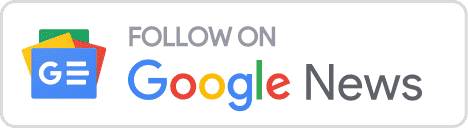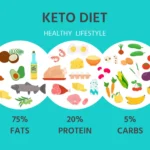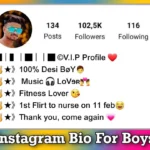What is WiFi Calling? All your WiFi calling questions answered in one place.

What is WiFi Calling? On Android/iPhone
With WiFi calling, you can use your smartphone for calls when your regular cell signal is weak. Most modern phones and major carriers like Verizon, AT&T, and T-Mobile support this. But you need to know how to turn on WiFi calling first.
Once you understand the basics and set it up on your iPhone or Android, you can explore how it works and whether it’s free for international calls.
How does WiFi calling work?
WiFi calling is a bit like using Skype on your computer to make phone calls. It connects through the internet to your cell provider and then to the person you’re calling. So, it still uses your phone number and your regular cell network, not some special ID.
The big difference is that WiFi calling uses your WiFi network, not your mobile data. This is super handy when your cell signal is weak but your WiFi is strong, like when you’re in a remote cabin with satellite internet or in a building with bad cell service. But if you’re in the wilderness with no signal at all or you’ve got good mobile data at home, you might not notice much of a change.
How to turn on WiFi calling on an iPhone
To use WiFi calling on your iPhone, follow these easy steps: First, go to Settings, then tap on Phone, and finally, select WiFi Calling. If you can’t find this option, it might be because your carrier doesn’t offer WiFi calling. They might also ask for your address to help emergency services find you if you call them.
The good news is, all modern iPhones support WiFi calling. Some carriers may only support iPhone 6 and newer models, which were released in 2014. So, unless you’re using a very old iPhone, you should be able to enjoy WiFi calling.
How to turn on WiFi calling on an Android phone
To turn on WiFi calling on your Android phone, follow these simple steps: Open your Phone App, tap on More, go to Settings, then select Calls, and just switch on WiFi Calling. If you can’t find this option, it’s probably because your carrier doesn’t provide WiFi Calling.
The good news is that most newer Android phones, especially those bought in the last five years, support WiFi calling. Just make sure your phone is running Android 6.0 Marshmallow (released in 2015) or a newer version. If you’re not sure about your Android version, just check in your phone’s settings.
Does WiFi calling cost money?
Even when you’re on a free public WiFi network, WiFi calling isn’t free. It’s a part of your regular cell plan, so you’re still paying for it. Plus, if you make international calls or call special premium numbers, you might have to pay extra. So, think of it as more like making a call on Skype instead of using FaceTime.
Take a look at your cell plan to find out if WiFi calling is included and what it costs for different types of calls.
Does WiFi calling work on an iPad or Apple Watch?
If your mobile carrier supports “WiFi calling on supported iCloud-connected devices” (you can check Apple’s official list of supported carriers to be sure), you can use WiFi to make and receive calls on your iPad and Apple Watch.
To activate WiFi calling on your iPad or Apple Watch, go to your iPhone’s Settings app, then select Phone and WiFi Calling. Turn on “Add WiFi Calling For Other Devices.” Calls received on your iPad will go through your iPhone. When you’re using an Apple Watch, you can even answer calls without your phone nearby, as long as your iPhone has previously connected to the WiFi network you’re using.
Also Read This: Upcoming Apple Event: MacBook M2 Featuring the Powerful M3 Max Processor Set to Debut Next Week